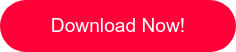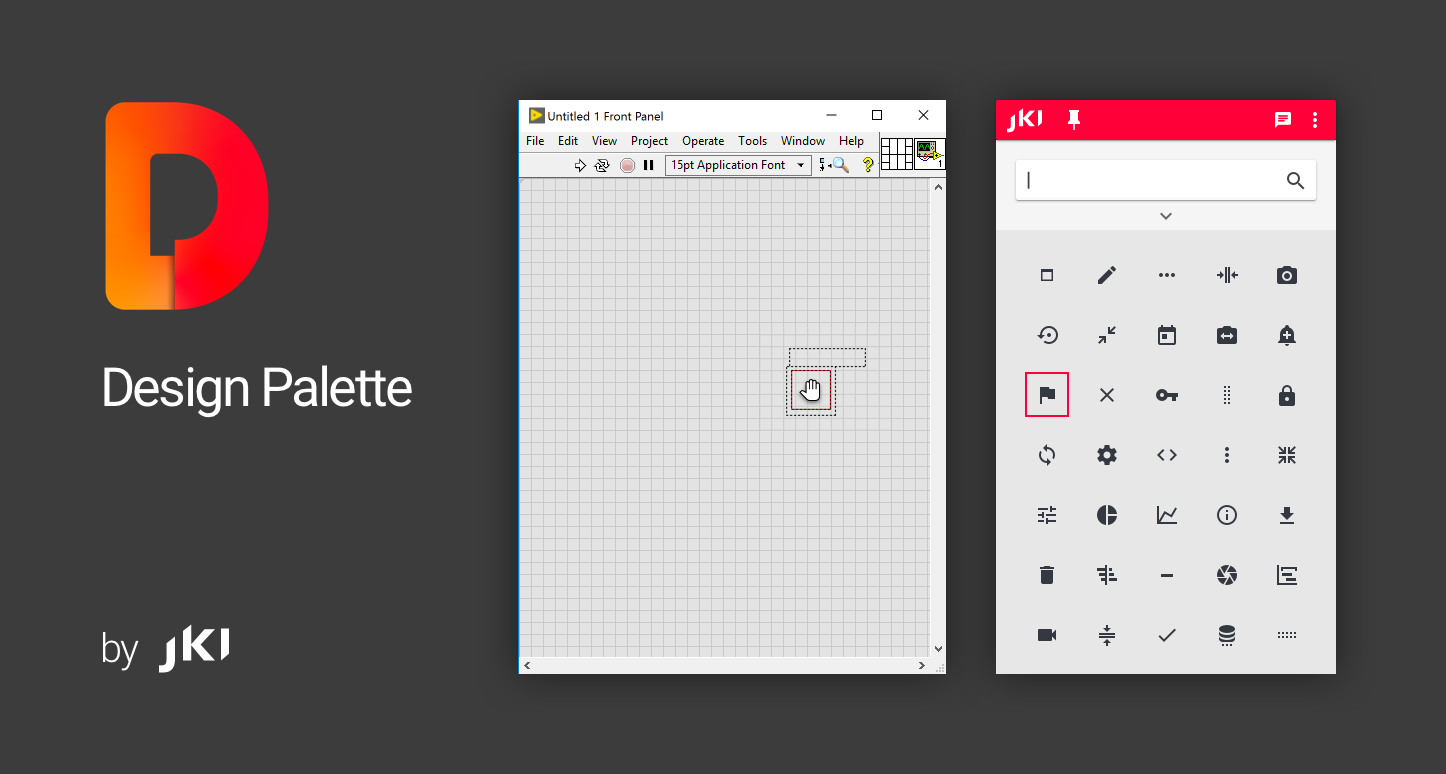
JKI Design Palette for LabVIEW
Build Better User Interfaces by Design™
Tired of spending all your time browsing through LabVIEW's native control palette? Always wanted to be able to quickly search, organize, and view controls more easily? Want access to the professionally designed JKI Flat UI Controls?
The JKI Design Palette provides LabVIEW users with a fast and easy way to build better user interfaces. It does this by providing a visual palette for finding front controls and indicators that look just like they do on the VI Front Panel -- what you see is what you get! Perhaps best of all, it gives you access to all the JKI Flat UI Controls 2.0 palette of professionally designed LabVIEW controls.
Download the JKI Design Palette and start building better UIs in LabVIEW, today!
System Requirements
LabVIEW 2015-2019 32-bit for Windows
Sorry: Mac, Linux, and 64-bit LabVIEW not yet supported.
Getting Started
Click here to download the full user guide.
Below are some quick start tips...
Launch the JKI Design Palette with Ctrl+Shift+Space
You can quickly launch the JKI Design Palette from the keyboard by pressing Ctrl+Shift+Space from any VI Front Panel (Ctrl+Alt+Space works, too).


The palette will open and the search text box will have key focus
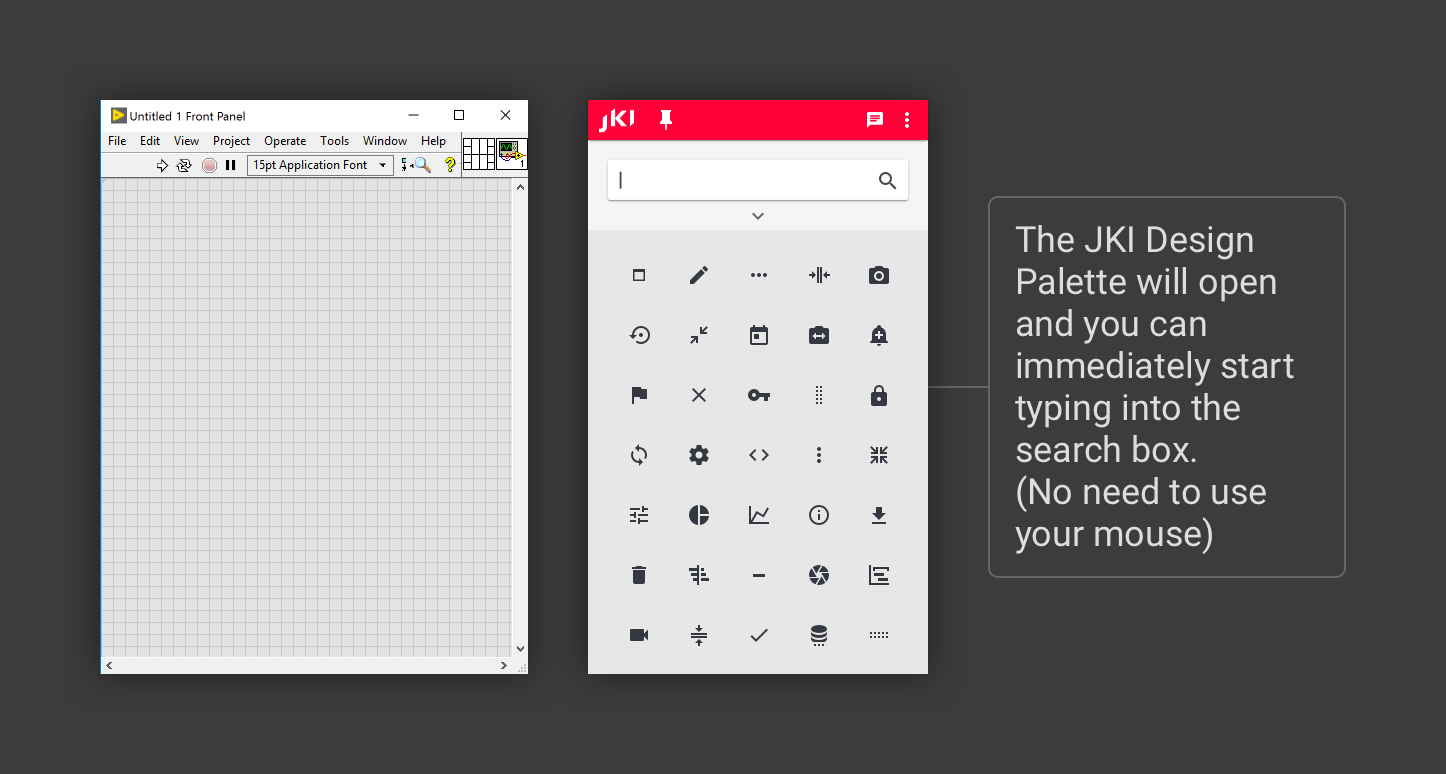
Start typing into the search text box to show controls that match your search

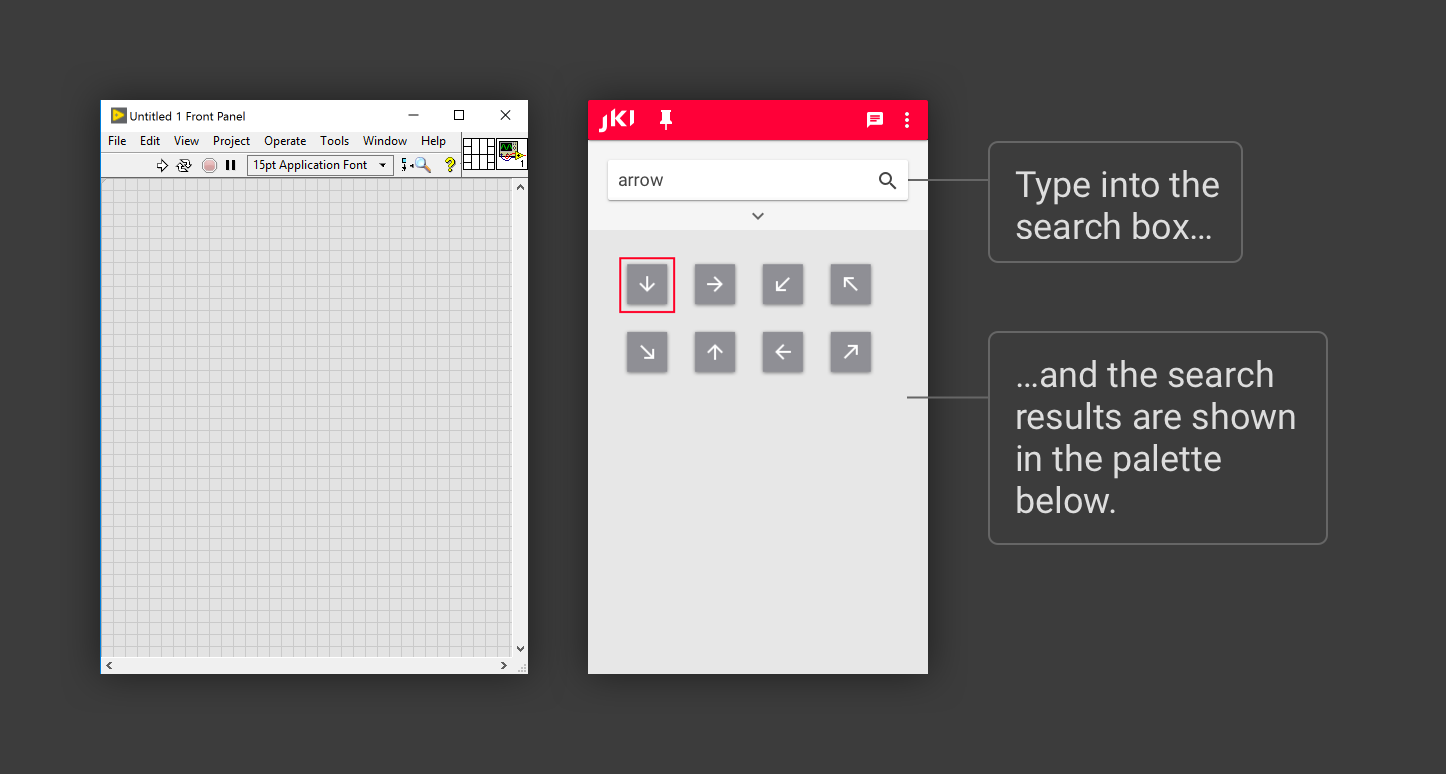
Use Tab and Shift+Tab to select a control
Select a control (the one highlighted in red) by pressing the Tab (or Shift+Tab) key to select the next (or previous) control shown in the palette.

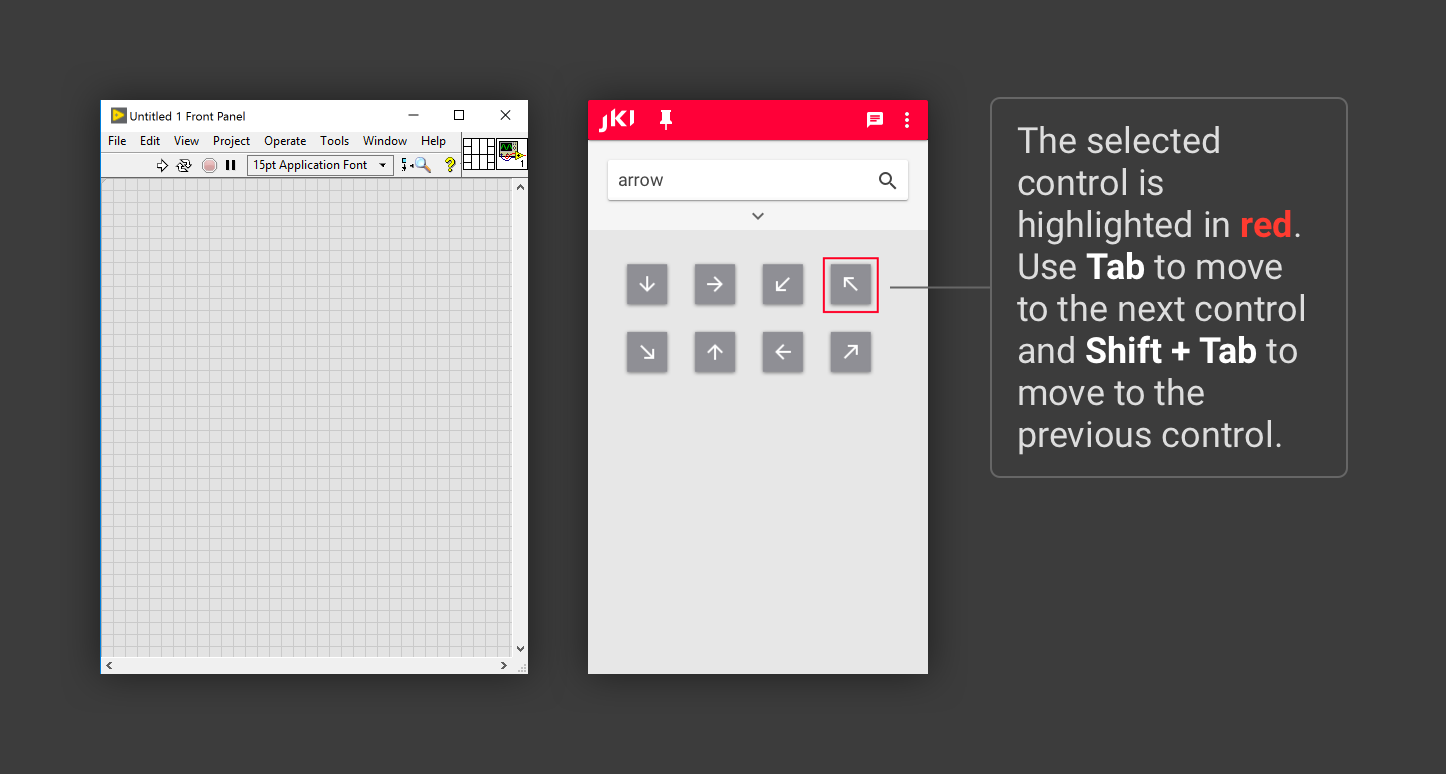
Drop the selected control by pressing Enter
Drop the selected control onto a VI’s Front Panel by pressing Enter and then clicking on a VI’s Front Panel where you want to place the control.
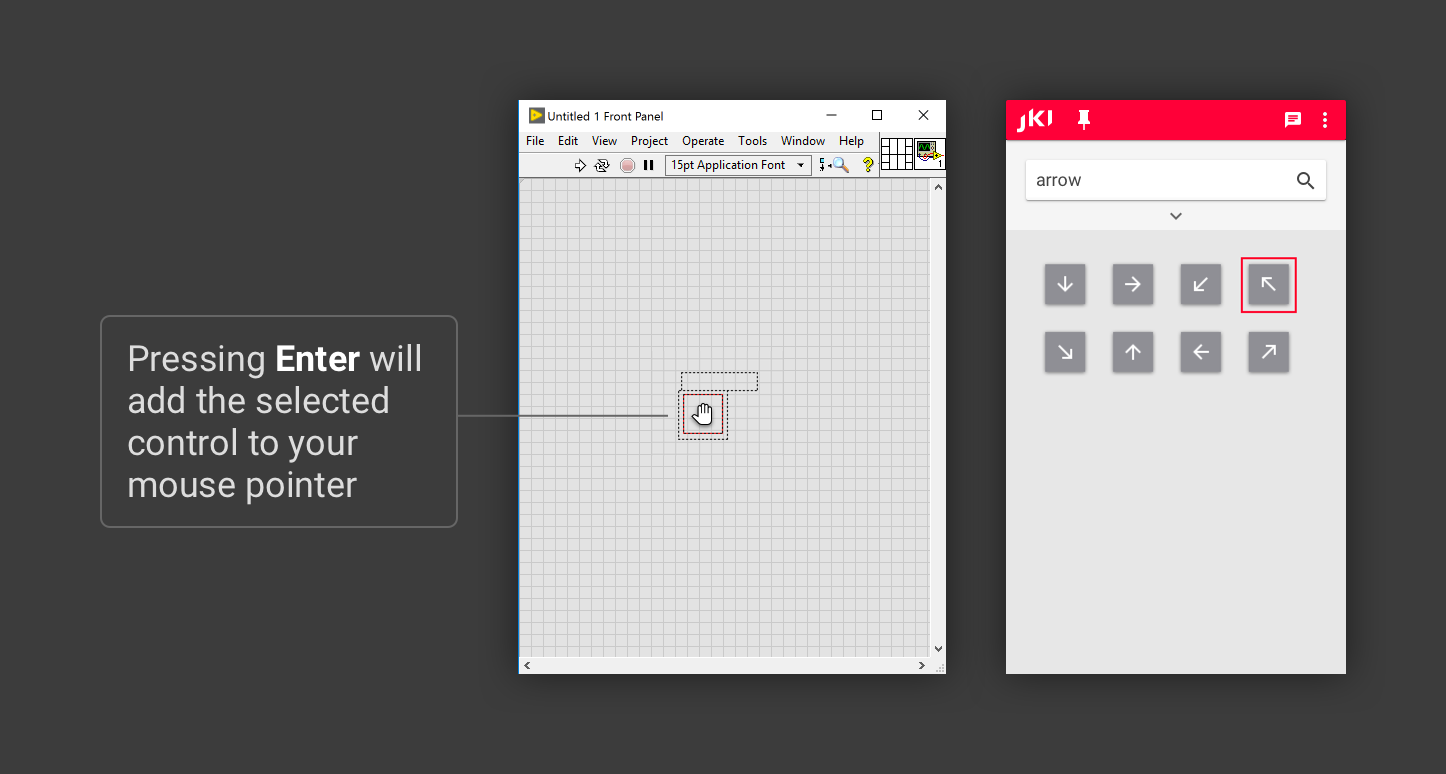

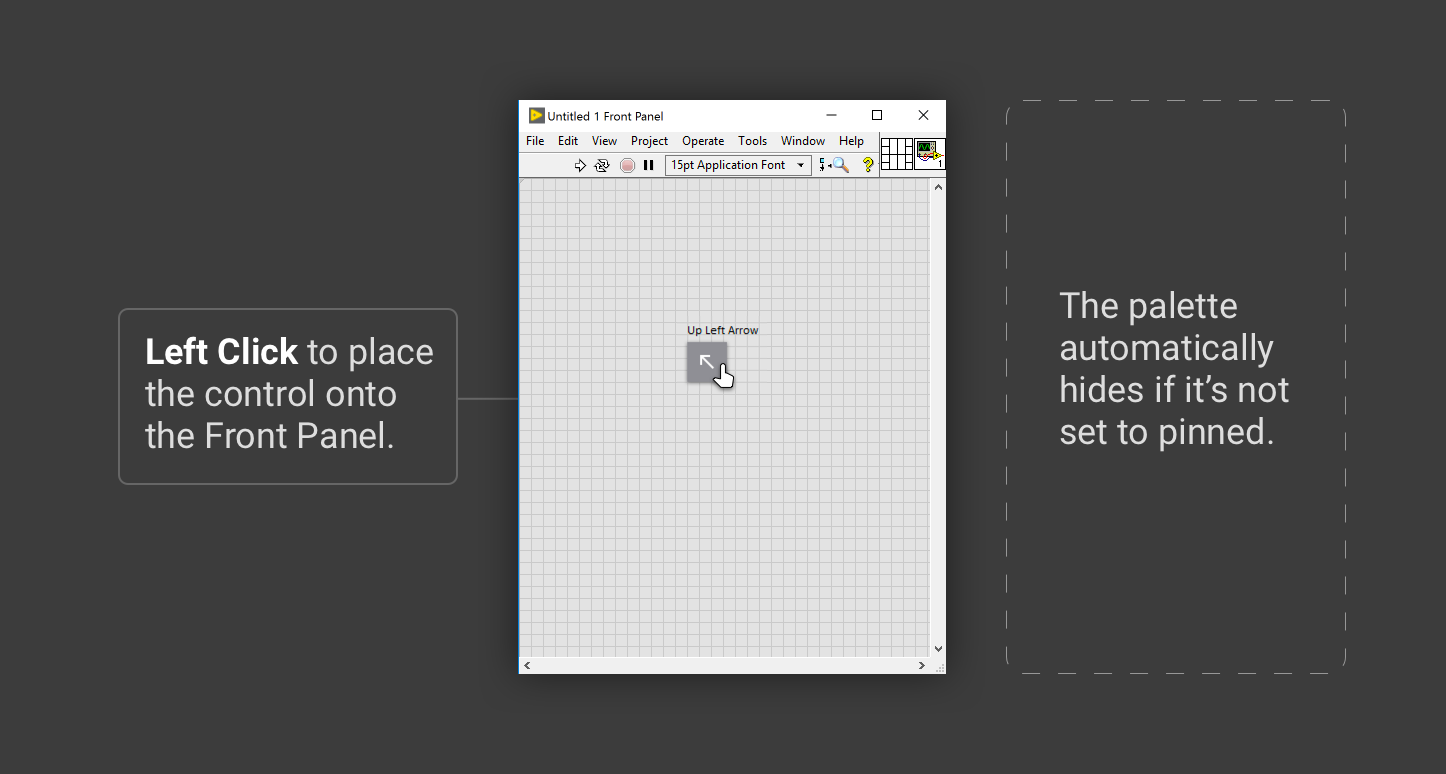
Drag & Drop also works (as you’d expect)
You can also Drag & Drop items (with your mouse) from the JKI Design Palette and place them onto your Front Panels, just like you do from the built-in LabVIEW Controls Palette.
|
Tip: At this point, you may want to pin the palette (so it doesn’t auto-hide) if you intend to drag and drop several different controls onto the Front Panel. |

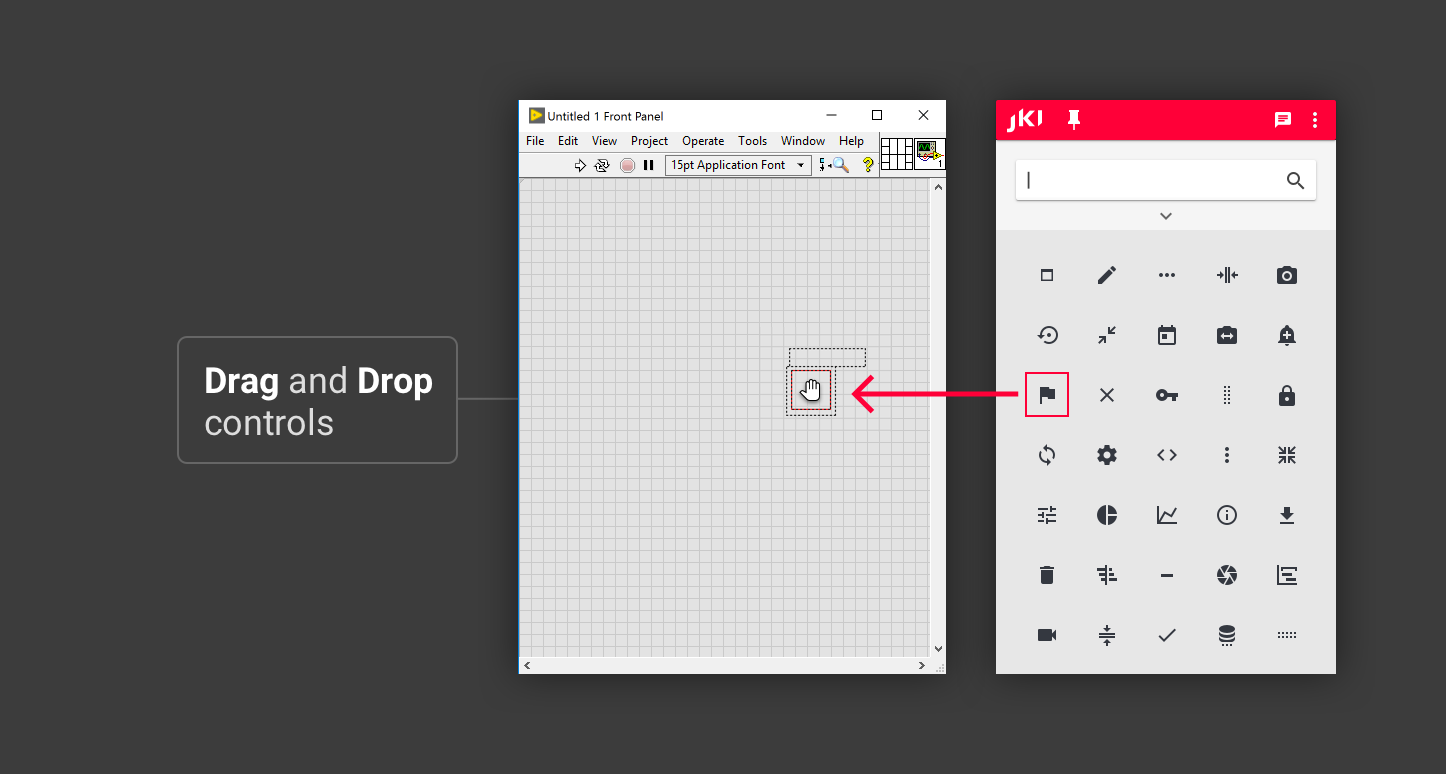
Want to learn more tips? Click here to download the full user guide.
About the Creators of JKI Design Palette
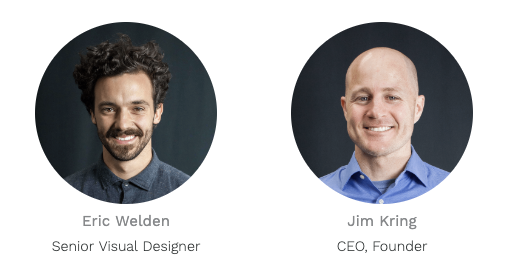
The JKI Design Palette was created by Eric Welden and Jim Kring, along with the JKI team, because they needed a better way to deliver the JKI Flat UI Controls 2.0, one of JKI’s most popular free LabVIEW add-ons. Eric and Jim were disappointed with the results of trying to package these professionally designed controls and indicators using the built in LabVIEW controls palette, which doesn’t do these controls justice -- they wanted to see the actual controls and indicators while they were searching for them. Hence, the JKI Design Palette, a visual controls palette (and much more), was born. Since then, the JKI Design Palette has quickly evolved into a powerful tool that allows LabVIEW users to build better user interfaces in LabVIEW by design™, and we hope it helps you, too. Enjoy!
Support
Free support is provided in our Community Discussion Forums.
If you require expert assistance with your project, such as custom software or system design and development, please contact JKI's professional services team to request a quote for your project.